Action and Navigation Icons
Header Alert Icons
Header alert icons are found in the blue Patient Header at the top of a chart. These icons alert the user to certain clinical concerns or items needing attention. The alert icons are not interactive buttons. The user must navigate to the appropriate BLOCs for further information.

|
Allergy Alert – The patient has a documented allergy. |

|
Latex Alert – The patient has a documented latex allergy. |

|
Fall Alert - The patient has a high fall risk. Populates from Fall Risk Assessment BLOC 019. |

|
Consent Alert – One or more of the required consents are not complete. |

|
Name Alert - The patient shares the same first initial and last name with at least one other patient for their date of service. |
Header Action Icons
Header action icons are located in the blue Patient Header at the top of the chart. Tapping on these icons allow the user to navigate to certain areas or perform certain functions.
|
|
Menu Icon – Tap the menu icon to open the side navigation window which displays all workflow areas. Tap on the desired area to enter that workflow. |
|
|
Print Icon – Tap the print icon to display a drop-down menu with available print options, usually “Print Entire Workflow” and Print Sets. Print Sets are designed by the Center. |
|
|
Information Icon – Tap the information icon to open a flyout window that displays the patient information from the header, including individual Med-checked allergies. The information icon is also available in BLOC flyouts. |
|
|
QuickChart Icon – Tap the QuickChart icon to display a drop-down menu with available QuickChart options. |
|
|
Collapse All Icon – Tap the collapse all icon to collapse all the BLOCs in the workflow. The collapse all icon is only available in workflows, not on the Chart Home page. |
|
|
Expand All Icon – Tap the expand all icon to expand all the BLOCs in the workflow. The expand all icon is only available in workflows, not on the Chart Home page, and is only available after tapping the collapse all icon. |
|
|
Pin Icon – Tap the pin icon to pin the chart to the bottom of the window. Pinning is used to quickly toggle between charts. When navigating using a pin, the user will navigate to the workflow or chart home where the pin was applied. |
|
|
Completion Indicator – The completion indicator displays the percent of the chart or workflow that is complete. On the Chart Home screen it displays the completion percentage of the entire chart. Tapping on it will open a flyout with a link to each workflow and the completion percentage of each workflow. In a workflow, it displays the completion percentage of that workflow. Tapping it will open a flyout listing each BLOC in the workflow and their completion status. |
Standard BLOC Icons
All BLOCs feature four Action Icons – the BLOC name, the ellipse icon, expand/collapse icons, and BLOC completion icons. Additional information and icons may also be present.
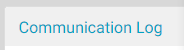
|
BLOC Name – The BLOC name is in the upper left corner of every BLOC. Tapping the BLOC name will collapse or expand the BLOC. |
|
|
Ellipse Icon – The ellipse icon is in the upper right corner of every BLOC. Tapping the ellipse icon will produce a drop-down menu that will allow the user to add or remove BLOCs, view the BLOC audit log, print the BLOC, and see the BLOC ID number. |
|
|
Collapse/Expand Icons – The collapse or expand icon is in the bottom left corner of the BLOC. Tapping the icon expands or collapses the BLOC so that only the four standard BLOC icons are available or the entire BLOC is seen. |
|
|
Completeness Icons – The red minus Incomplete BLOC icon indicates a BLOC is not complete. Tapping the icon will display a message at the bottom of the BLOC listing the required fields. Tapping the icon again will hide the message. The green check mark Complete BLOC icon indicates that all required components have been complete for the BLOC. This green check mark icon is not interactive. |
|
|
Live Edit Icon – The live edit icon indicates that information within the BLOC has been entered or edited by another user. The live edit icon is a safety feature to alert the user that the patient’s clinical information may have changed. Tap on the live edit icon to acknowledge the changes and display the appropriate Completeness icon. |
|
|
Acknowledge Icon – The acknowledge icon indicates that the BLOC has been completed by another source or user. The acknowledge icon is a safety feature to prompt the user to check the BLOC content for accuracy. Tap on the acknowledge icon to acknowledge the changes and display the appropriate Completeness icon. If the user does not tap the icon to a acknowledge it, the icon will revert to the completeness icon during the nightly admin jobs if the patient is discharged or if it has been 27 hours since the case started. |
|
|
Refresh Icon - The refresh icon indicates an error has occurred and data recently entered or edited in the BLOC may not have been saved. This icon can appear on more than one BLOC, so the user should scroll through their workflow to see which BLOCs were potentially affected. If this icon appears in a Consent BLOC which was just signed, and the signature cannot be recreated, take a screen shot to capture a copy of the signature. Tap the icon to refresh the browser. Any BLOCs that contain data that was not successfully saved will revert to their previous state. |
Additional BLOC Action Icons
Additional icons may be present in a BLOC.
|
|
Clock Icon – Inserts the current date and time in the field. |
|
|
Calendar Icon – Inserts the current date in the field. |
|
|
Person Icon – Inserts the name of the logged in user in the field. |
|
|
Add Icon – Creates a new item in a grid. |
|
|
Delete Icon – Deletes the selected item(s) in a grid. |
|
|
Strike Through Icon – Strikes through the selected item(s) in a grid. |
|
|
Clone Icon – Creates a new grid item where certain data is copied from the selected grid item. |
|
|
Edit Icon – Opens a grid item to allow the user to edit it. |
|
|
Filter Icon – Filters search results based on the selected parameters. |