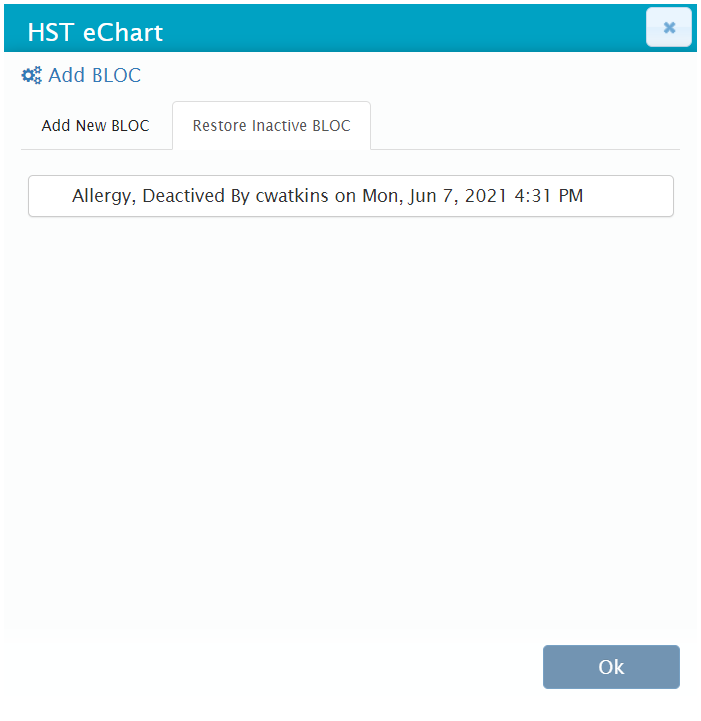Add, Remove, or Restore a BLOC
BLOCs can be added, removed, or restored to a Workflow in order to address the documentation needs.
Jump to:
Add a BLOC
- Decide where the new BLOC should be added. Note: A BLOC can only be added after another BLOC.
- Tap the Ellipsis button in the far-right corner of the BLOC above the desired location for the new entry.
- Tap the Add After button. A list of all available BLOCs will appear.
- Select the BLOC to be added and tap the Ok button.
- The BLOC will be added to the workflow and the page will refresh with the newly added BLOC at the top of the view.
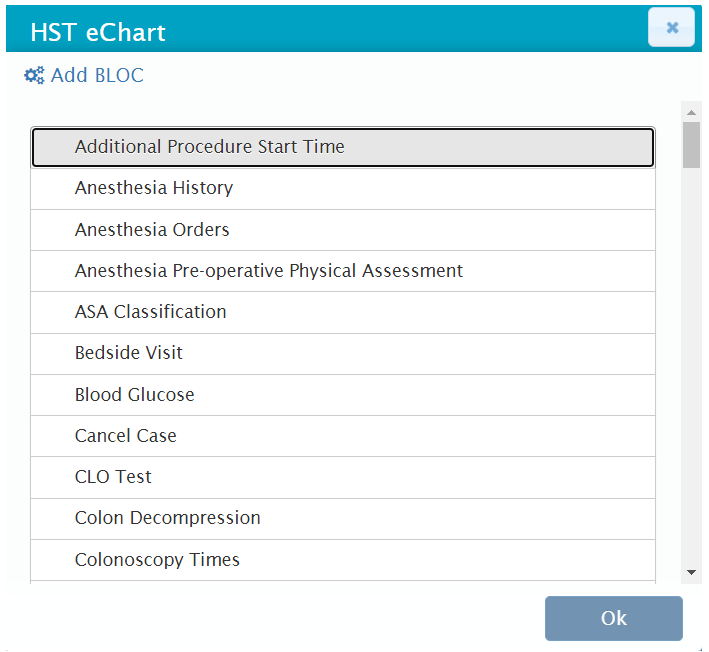
Note: If the BLOC to be added is not on the list, it is already in the Workflow or chart, or it has been removed. If it has been removed, it can be restored.
Remove a BLOC
- Tap the Ellipsis button in the far-right corner of the BLOC to be removed.
- Tap the Remove button.
- A flyout will appear. Tap the Ok button to confirm the removal.
- The page will reload to the place where the removed BLOC was located.

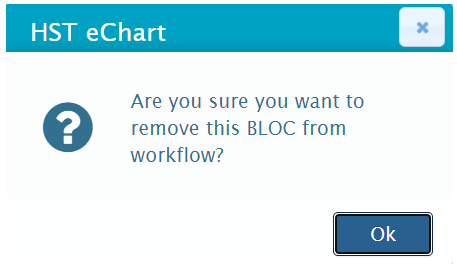
Note: When a chart template is created, certain BLOCs may be marked as mandatory. A mandatory BLOC cannot be removed from a Workflow. 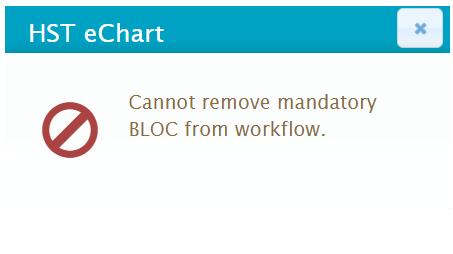
Restore a BLOC
- Decide where the restored BLOC should be located. Note: A BLOC can only be added after another BLOC.
- Tap the Ellipsis button in the far-right corner of the BLOC above the desired location for the restored BLOC.
- Tap the Add After button. A list of all available BLOCs will appear.
- Tap the Restore Inactive BLOC tab.
- Select the BLOC to be restored and tap the Ok button.
- The BLOC will be restored to the Workflow and the page will refresh with the restored BLOC at the top of the view.