Cancel a Case
A case may be cancelled for different reasons at any point in the continuum prior to incision start time. There are different methods of cancelling a case depending on whether the chart has been opened and if the patient has entered Pre-Op. If the chart has been opened, there may be data in the chart the Center wants to save, such as the documentation in the pre-op communication workflow. Whether data is to be saved determines the process used when cancelling the case. Each Center should have a policy outlining if and when chart data should be saved and reused.
If a case is "rescheduled" in HST Practice Management using the cut and paste appointment feature, that case will not be included in the Cancelled Appointments Report. In addition, the chart associated with the original appointment date and time, along with any included documentation, will be moved to the new date/time.
Note: Only cases that are not going to be billed should be cancelled. If someone, insurance or the patient, is going to be billed then the case should NOT be cancelled.
Jump to how to cancel a case when:
Chart Opened, but Patient Hasn't Entered Pre-Op
The Patient Has Entered Pre-Op
Chart Never Opened
If the chart was never opened, the case is cancelled in HST Practice Management from the Appointment screen.
Chart was never opened:
- Open the appointment on the appointment sheet in HST Practice Management.
- Select the cancel reason from the drop-down.
- Tap the Cancel Appt button.
- A window will open asking if the Practice Management visit information should be saved for rescheduling. Save or don’t save the visit information for rescheduling according to the Center's policy.
- The case is now removed from both HST Practice Management and the HST eChart schedule.
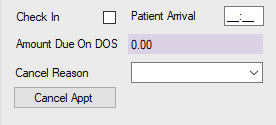
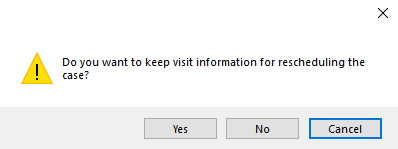
Chart Opened, but Patient Hasn't Entered Pre-Op
The following applies to cases where the chart has been opened, but the patient hasn't entered Pre-Op/no Pre-Op Room In time is documented. In this instance, there may be data in the chart the Center wants to save, such as the documentation in the pre-op communication workflow. Whether data is to be saved determines the process used when cancelling the case. Each Center should have a policy outlining if and when chart data should be reused.
The user wants to save the visit information to reschedule the patient and wants to reuse the documentation in HST eChart:
- Open the appointment on the appointment sheet in HST Practice Management.
- Enter a Cancel reason and tap the Cancel Appt button.
- When prompted, select Yes to keep the visit information for rescheduling.
- On the HST eChart schedule, a patient with a “saved” visit and currently detached/available chart will appear with an orange outline.
- When the clinician opens the rescheduled case in HST eChart, they will be asked “Do you want to reuse the previous chart created “x” many days ago”. Tap the Yes button. The chart originally opened for that visit, including all previously entered documentation, will be reopened. The data can be edited as needed.
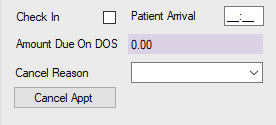
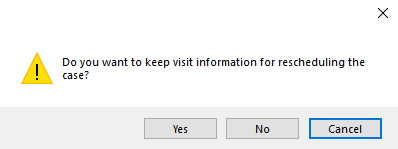
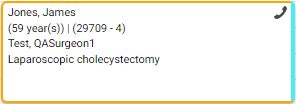
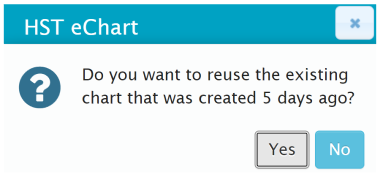
NOTE: if the user elects to save the visit data and there was a partially completed chart (pre-op call or other pre-admission data), the chart and its data will continue to exist in the database intended to be reused when the case is rescheduled. This can affect reporting and tasks since the chart still exists.
The user wants to save the visit information to reschedule this patient but does not want to reuse the documentation in HST eChart:
- Open the appointment on the appointment sheet in HST Practice Management.
- Select a Cancel reason and tap the Cancel Appt button
- When prompted, tap Yes to keep the visit information for rescheduling.
- On the HST eChart schedule, a patient with a “saved” visit and currently detached/available chart will appear with an orange outline.
- When the clinician opens the rescheduled case in HST eChart they will be asked, “Do you want to reuse the previous chart created “x” many days ago”. Tap the No button.
- The user will receive the following warning message, allowing them to change their mind and reuse the existing detached chart or proceed with the chart removal.
- If the user selects Yes in this flyout, a new chart will be created. None of the previous HST eChart documentation will remain.
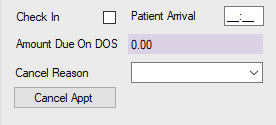
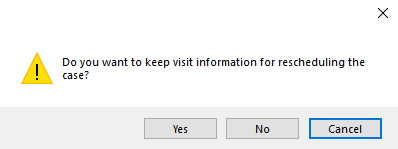
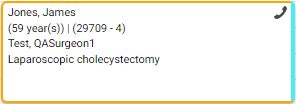
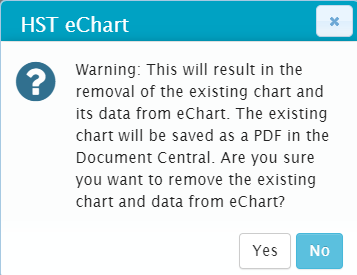
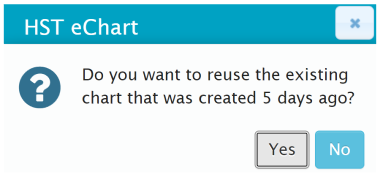
The user does not want to save the visit information or the Center does not allow it but does want to save the Pre-Op Communication workflow from HST eChart:
Option 1: Print the Pre-op Communication Workflow
- Open the chart in HST eChart.
- Navigate to the Pre-op Communication workflow and print the workflow.
- A temporary PDF of the workflow will appear in Document Central at the visit level.
- Export the document to the computer's desktop.
- Import the Pre-Op Communication PDF back into Document Central at the patient level. Rename the document following the Center's policy (ex. 10.10.19 call sheet).
- Delete the Pre-Op Communication PDF at the visit level.
- Cancel the case in HST Practice Management on the Appointment screen.
Option 2: Save Data Delete (Search>Trashcan)
The user can also save the entire record using the Save Data Delete, which will create a copy of the chart at the Patient level in HST Practice Management. The user can then cancel the case in HST Practice Management.
The Patient Has Entered Pre-Op
If a Pre-Op room in time has been documented for a case, then the case must first be cancelled in HST eChart before it can be cancelled in HST Practice Management. If a user attempts to cancel a case in HST Practice Management before it has been cancelled in HST eChart, the following message will appear in HST Practice Management:
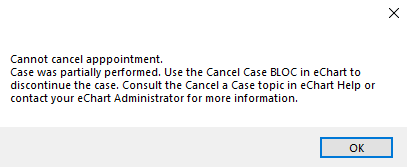
Remember: If the case is to be billed, do not remove the chart using the Save Data Delete in the Search tab and do not cancel the case in HST Practice Management.
Cancel a case after a Pre-Op Room In time is documented:
- In the chart, add the Cancel Case BLOC 006 and select the cancel reason. Notes may be added if desired.
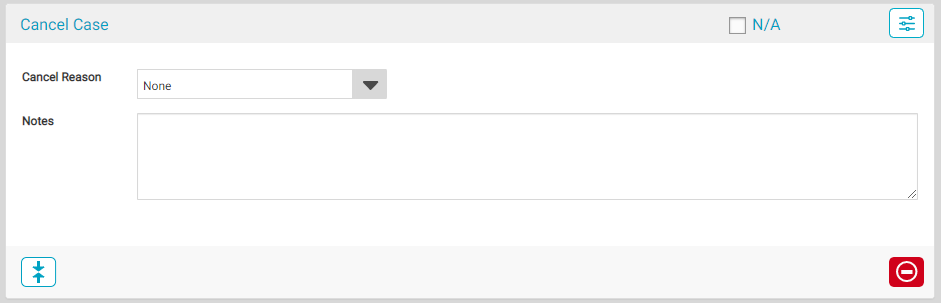
Use the Save Data Delete (Trash Can) in the Search tab to remove the chart. The Save Data Delete marks a chart as complete, closes it, and creates a PDF copy of the chart that is stored at the patient level in Document Central in HST Practice Management. Ensure that all necessary documentation is correct and complete (including documenting patient discharge in the Discharge Status BLOC) prior to this process, as the chart cannot be edited after the Save Data Delete is performed.
- Navigate to the Search Tab.
- Locate the case to be cancelled.
-
Tap on the Save Data Delete Icon,
 , in the Chart Status column.
, in the Chart Status column.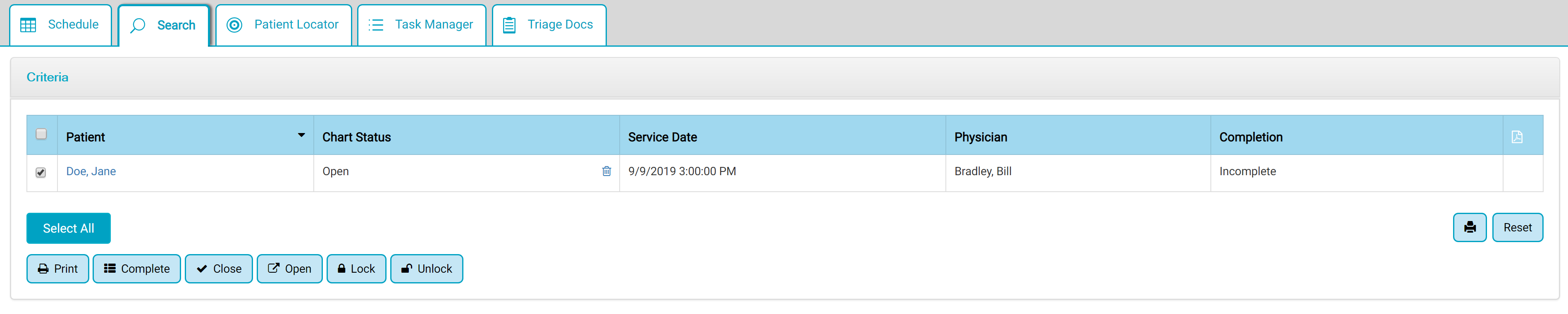
- A flyout will appear. Tap the Yes button to confirm the removal of the chart. No eChart data will be able to be edited after this step!
- A blue circle will appear in the lower left corner and spin until the chart has been successfully removed and a PDF of the chart is created. (A blank, unopened chart will now be present on the HST eChart schedule.)
- A PDF of the chart is created and stored in Document Central at the Patient Name/Account Level. The PDF is available to view in HST eChart on the Previous Visit Summary tab.
- Remove any documents in Document Central from the visit level - either delete the documents or export and then reimport them at the patient level.
- Cancel the appointment in HST Practice Management on the Appointment screen. Select the Cancel Reason from the drop-down - the reason should match the one given in the Cancel Case BLOC. Tap the Cancel Appointment button.
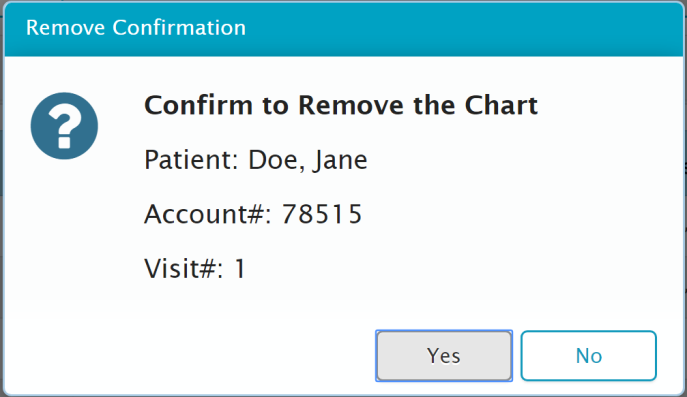
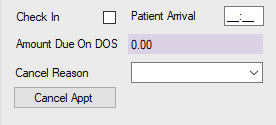
Hints & FAQ
HST Practice Management Cancel Case Pop-ups:
- The following pop-up will appear in HST Practice Management if a Room In time has been documented for Pre-Op. If the patient has entered Pre-Op, the Cancel Case BLOC must be added to the chart and the chart must be removed using the Save Data Delete function.
- The following pop-up will appear in HST Practice Management if the Cancel Case BLOC has been added and completed, but the chart has not been removed from HST eChart yet.
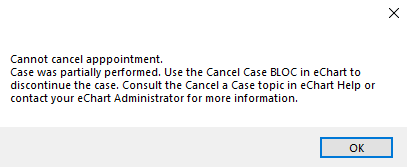
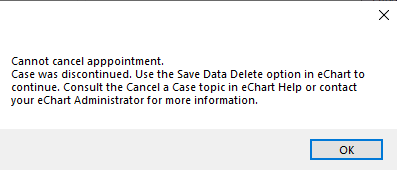
Cancel Case BLOC 006:
- The cancel case BLOC creates a task in HST Practice Management Workflow for the billing/office staff. It also changes the status of the case from "Partially Performed" to "Discontinued." The cancel reason entered in the BLOC will not flow into HST Practice Management, but the reason entered in HST Practice Management should match.
- If the Cancel Case BLOC is added to Intra-Op, the cancel reason drop-down is disabled. Enter the cancel reason in the Notes areas.
For Admin:
- The Center should have a policy on what to do with the information that has been entered in HST eChart. Among other things, the policy should state for how long visit information can be reused in HST Practice Management and how long can the chart in HST eChart be reused if only the Pre-op call has been made.
- The ability to use the Save Data Delete icon is permissions based. The user must have EHR-Admin – Chart Delete (Function Key 60116) for the Save Data Delete icon to be available. All users should not have this permission as it will permanently remove the chart, and the PDF will be the only information for that date of service.
- Rename the cancelled chart PDF with a consistent naming convention agreed upon by the Medical Records department and clinical staff. (ex. 10.13.19 call sheet)
To delete a chart from HST eChart that has a Pre-op room in time that was erroneously entered:
-
Delete the room in time from the Pre-Op workflow, then follow the steps for cancelling a case when the patient has not entered pre-op.
To delete a chart from HST eChart that has been charted on in error:
- Follow the steps to cancel a case after the patient enters Pre-Op, then delete the copy of the record in Document Central in HST Practice Management. Chart on the correct chart.
To delete a chart that has accidentally been charted on in the Live environment instead of Training:
- Use the Delete Chart function in the Admin Home in HST eChart.