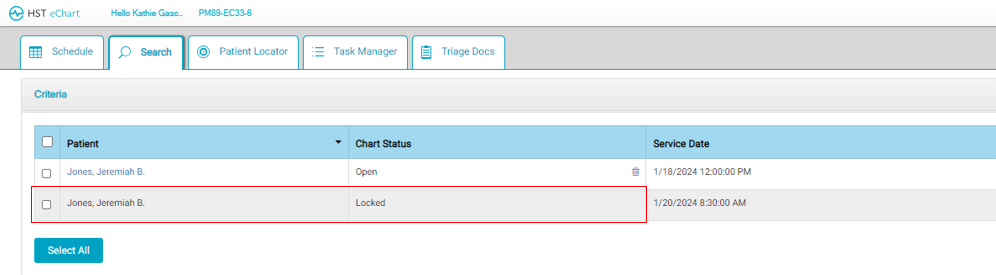HST eChart Schedule
For each case, as much data as possible will display in the appointment block. The amount of data visible is dependent upon the size of the appointment block/scheduled case time. Appointment display data includes: the patient's name, age, ID number, physician, and primary procedure. The background color, the right-sided color bar, and icons relay additional information about the appointment.
If two appointments are scheduled overlapping in a room, one will be narrower than the other so both are visible and can be opened.
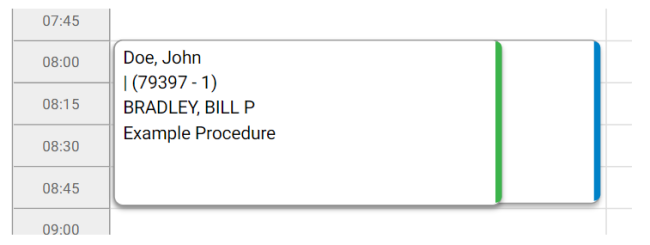
When the user opens the schedule for the first time on a given day, the schedule view will default to the current date. The arrows on either side of the date allow the user to view the schedule for different dates. The single left and right arrows move the date forward or backwards by a single day. The double left and right arrows move the date forward or backwards by a week. Tapping on the date opens a calendar that allows the user to select the desired date.

Jump to:
Color Mapping
When viewing the schedule, color mapping provides additional information to the user about a case. The Schedule Legend, in the Help menu, lists the colors and their corresponding location or anesthesia type.
- The background color for appointments indicates the patient's physical location in the Center. The color changes as the patient moves through the continuum of care. e.g. one color for Pre-op workflow, one color for Intra-op, etc.
- The color bar on the right side of the appointment corresponds to the primary anesthesia type.
The colors for mapping are determined by the Center and selected in HST eChart Admin Home>Color Mapping. Users must have the EHR-Admin>CenterConfiguration permission assigned in HST Practice Management to view and adjust mapping in this area.
Appointment Icons
HST eChart has automatic appointment icons that will display when certain criteria are present. These icons are also included in the Schedule Legend.
- Documents Attached – This icon indicates that a document has been attached to the chart. To see what type of document attached, utilize the tap and hold feature.
- Call Needed – This icon indicates that the pre-op or post-op phone call has not been completed. The Call Needed icon will only appear if the Pre-op Communications and Post-op Communication workflows are in the chart. Completing the Communication Log BLOC in the workflow will remove the icon. If the pre-op call is not completed, the icon will disappear on the day of service. For post-op calls, the Call Needed icon will automatically appear the day after the date of service.
- Chart Completed – The chart completed icon indicates that all workflows in the chart are complete.
- Name Alert – the name alert icon indicates that there are one or more patients scheduled in the center with the same last name and same first initial.
- View-only PDF – The PDF icon indicates that a chart has been closed. Once a chart is closed, a PDF of the record is created. The PDF can be viewed by tapping the appointment on the schedule.
-
Chart Locked – this icon does not actually appear on the HST eChart schedule. When a chart is locked (this requires a special permission called EHR Admin>Chart Status Lock/Unlock) from the search page, users can no longer view the appointment on the HST eChart schedule or view the patient chart. The most common use of this would be to protect a chart that is under special review.
- The following four icons will only be present if the center is using the HST Patient Engagement application and its associated integration with HST eChart:
- Patient Form Not Started – this icon indicates that the patient has not started the pre-assessment process in HST Patient Engagement
- Patient Form In Progress – this icon indicates that the patient has started the pre-assessment process, but has not yet submitted the form. Additional details about the percentage completion of the form can be accessed using the tap and hold feature.
- Patient Form Submitted – this icon indicates that the patient has submitted the pre-assessment form.
- Patient Form Locked – this icon indicates that a suer at the center has locked the patient form to further edits. This is done in HST eChart when the user has reviewed and is accepting the answers into the patient chart
- Appointment Notes Added – The Appointment Notes Added icon indicates that appointment notes are present in the appointment screen in HST Practice Management. To view the appointment notes, utilize the tap and hold feature.
- Clinical Notes Added – The Clinical Notes Added Icon indicates that clinical notes have been added in HST eChart. To view the clinical notes, utilize the tap and hold feature.
Troubleshooting
Case not showing on HST eChart schedule?
- Make sure the primary physician has a User Profile in HST Practice Management and it is associated with their physician ID. If the physician does not have an associated User Profile, their case will not show on the HST eChart schedule. (Note: The case will still show in the results in the Search tab.)
- Make sure a Preference Card is associated with the scheduled procedure.
- Make sure the Preference Card for the scheduled procedure has an associated Chart Template.
- Make sure the case was not scheduled in HST Practice Management train, and/or the user is not in eChart train.