Search Actions
There are multiple administrative actions that can be completed on the search results page: printing a chart, marking a chart as complete, opening or closing a chart, locking or unlocking a chart, and cancelling/Save Data Delete a chart.
Checking at least one chart will display the action buttons at the bottom of the search results.
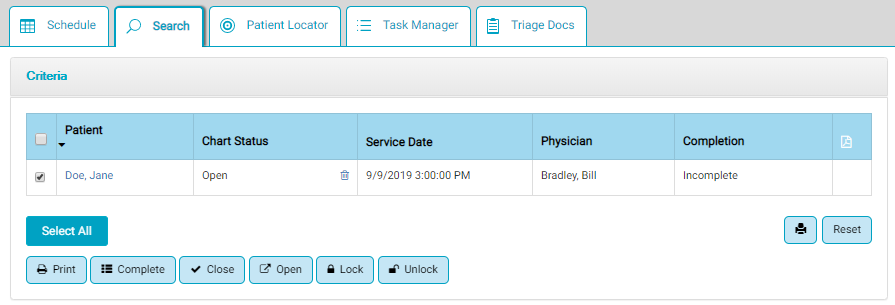
- Tap the Save Data Delete icon,
 , to cancel/delete a chart. The Save Data Delete icon creates a PDF of the record and stores it at the patient level in Document Central. A user must have the Delete Chart and Document Central permissions in order to view and use this icon. This action can be taken in HST eChart if a user wishes to cancel a case after a patient has been admitted to the Pre-Op area. See the Cancel a Case help file for detailed instructions.
, to cancel/delete a chart. The Save Data Delete icon creates a PDF of the record and stores it at the patient level in Document Central. A user must have the Delete Chart and Document Central permissions in order to view and use this icon. This action can be taken in HST eChart if a user wishes to cancel a case after a patient has been admitted to the Pre-Op area. See the Cancel a Case help file for detailed instructions. - Print Button: Tap the print button to create a PDF of the chart, which is stored in Document Central in HST Practice Management. A green gear icon displays while the PDF is generated, then a PDF icon appears when the print action is complete. If there is a problem printing the PDF a red exclamation icon will appear. The PDF is available to be viewed in HST eChart by tapping the PDF icon in the far right column in the search results. A user must have the Print Chart and Document Central permissions in order for the print button to be visible.
- Complete Button: Tap the Complete Button to mark a chart as complete. A chart may be marked complete even if all the BLOCs are not complete. Once marked as complete, a chart cannot be marked as incomplete. A chart that is marked as complete, but is still open, can be edited. A user must have the Chart Completion Override permission in order for the Complete button to be visible.
- Close Button: Tap the Close Button to close a chart and create a PDF of the chart. Only a chart that is marked as "complete" can be closed. After a chart is closed the patient name hyperlink for the visit will open the PDF of the chart. The PDF icon in the far right column will also open the chart PDF. A user must have the Chart Status Open/Close permission in order for the Close button to be visible.
- Open Button: The Open Button reopens a chart that has been closed. A chart that has been reopened can be edited. The PDF created when the chart was closed is still present in the far right column. A user must have the Chart Status Open/Close permission in order for the Open button to be visible.
- Lock Button: The Lock Button blocks all users from accessing the chart. Only those with the Chart Lock/Unlock permission can lock or unlock a chart. A locked chart will no longer appear on the eChart schedule, but will display in the search results. For users without the lock/unlock permission, the chart will appear in the results as usual except the patient name is not a hyperlink and there will not be a PDF icon the far column. A user must have the Chart Status Lock/Unlock permission in order for the Lock button to be visible.
- Unlock Button: The Unlock Button unlocks a chart, allowing all users to open/access it. Only users with the Lock/Unlock permission can unlock a chart. A user must have the Chart Status Lock/Unlock permission in order for the Unlock button to be visible.