Triage Docs Tab
The Triage Docs tab is used to attach operative reports to a chart and assign or unassign operative reports to physicians and bundles.

Operative reports are first attached to the patient at the visit level in HST Practice Management. They are then "assigned" to a chart in HST eChart. Assigned operative reports are attached as links in Operative Report BLOC 092. If the attached report is already signed, attaching the report will complete the BLOC. See Assign Operative Reports for complete instructions.
If an operative report has been assigned to the incorrect chart, the unassign operative reports function detaches the report from the chart. See Unassign Operative Reports for complete instructions.
If an operative report has been incorrectly attached at the patient or date of service level in HST Practice Management, it must be deleted in Document Central and uploaded again correctly.
NOTE: If an operative report has already been triaged in HST eChart, it must first be unassigned in HST eChart and then deleted and uploaded again correctly in HST Practice Management.
Assign Operative Reports
To attach an operative report to a chart and assign it to a physician:
- Upload the operative report into HST Practice Management via Document Central and attach it to a patient at the visit level. For detailed instructions on importing files into Document Central, see the HST Practice Management help files.
- Open the Triage Docs tab in HST eChart.
- Select the date of service radio button that corresponds to the DOS of the operative report.
- Tap the Search button. All unassigned operative reports for the selected date range will display.
- If the Operative Report is signed, ensure the Signed checkbox is selected - this will complete the Operative Report BLOC so the physician does not have to open the chart and sign it again. If the Operative Report is unsigned, the triaging user can deselect the box and the physician will be able to sign the report in HST eChart by signing the BLOC.
- Select the correct Physician and Bundle, if necessary. Selecting a physician or bundle is only necessary when a chart has more than one physician or bundle.
- Check the checkbox to the left of the row that is to be updated/assigned.
- Tap the Update button. The checked operative reports are now associated with the associated chart via the Operative Report BLOC 092. If the operative report was not signed, the nightly task set will create a Task Manager task for the assigned physician to sign the Operative Report BLOC.


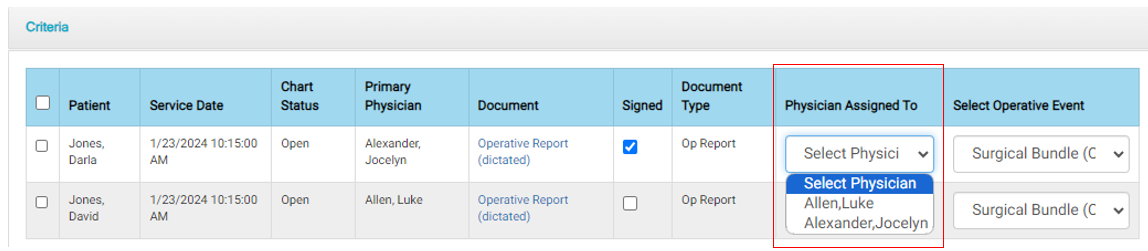
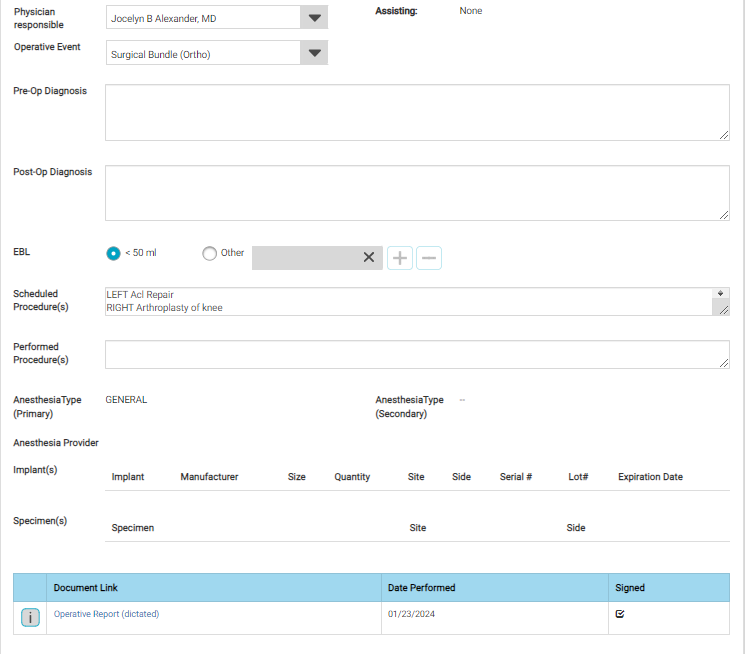
Unassign Operative Reports
The Unassign Operative Reports function is used when an operative report has been incorrectly attached to a chart - either incorrectly marked as signed or unsigned or assigned to the incorrect physician or bundle. After an operative report has been unassigned, it can reassigned using the Assign Operative Reports function.
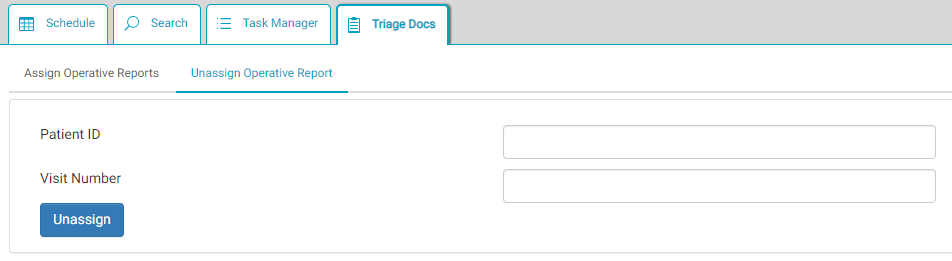
To Unassign an Operative Report:
- Enter the Patient ID and Visit Number for the operative reports to be unassigned.
- Tap the Unassign button.
All operative reports associated with the visit will be unassigned.