Anesthesia Med Sets
Anesthesia Med Sets tile is used to configure medication sets, or groups of medications, that can be administered together easily in Vitals Anesthesia - The Graph (2). All Anesthesia Medication Sets are available for administration in The Graph (2), regardless of the BLOC configuration for the chart template.
The Anesthesia Med Sets page contains all existing medication sets. Inactive sets are hidden on the page by default, but they can be viewed by un-checking the "Hide Inactive" checkbox. The search field searches the text in the Medication Set Name and Medications.
Anesthesia Med Sets are configured in HST eChart in Admin Home.
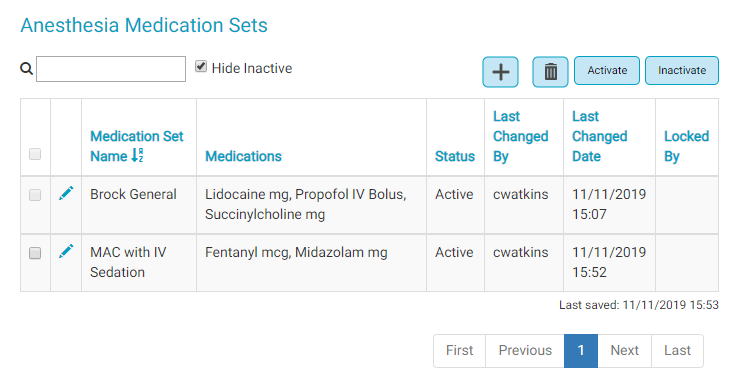
Jump to:
Create an Anesthesia Medication Set
Edit an Anesthesia Medication Set
Delete an Anesthesia Medication Set
Activate or Inactivate an Anesthesia Medication Set
For information about how to administer Anesthesia Med Sets in the chart, see the Vitals Anesthesia - The Graph 2 page.
Create an Anesthesia Medication Set
- On the main Anesthesia Medications Set page, tap the Add New button at the top of the grid. A new Anesthesia Medication Set screen will load.
- Enter the name for the set in the Set Name field.
- To add a medication to the set, tap the Add button.
- In the Add Medication flyout, search for and select the medication in the Medication search field. Only medications that are configured as Anesthesia Medications are included in the results. Medications that are configured as an infusion CANNOT be used in a medication set.
- Select a Route, Dose, Dose Increment, and Dose Unit of Measure if desired. Keep in mind that the Dose Unit of Measure cannot be changed when administering a Medication Set in the Graph (2).
- Tap the Save button.
- Following the same steps, add additional medications to the set as desired.
- To delete a medication from the set, tap the checkbox to the left of the Medication Name and then tap the Delete button.
- Once the set is correct, tap the Save and Exit button.
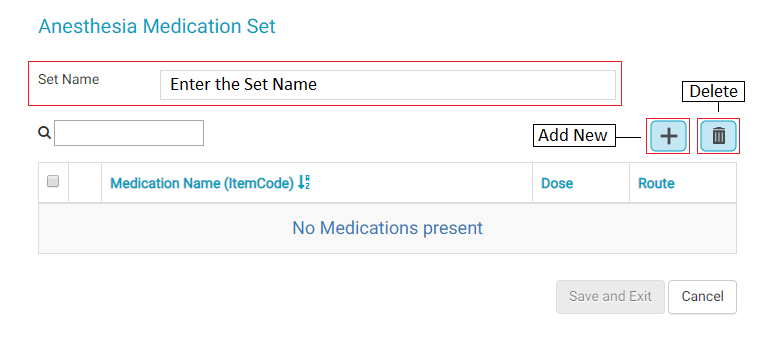
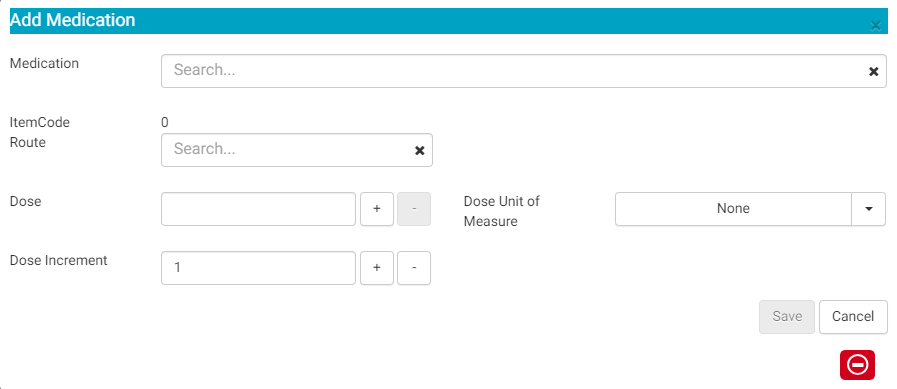
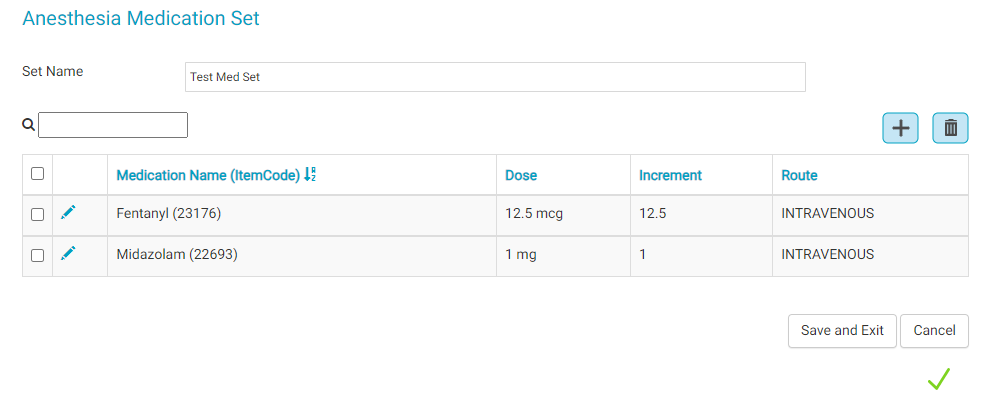
Edit an Anesthesia Medication Set
- Tap the Edit button for the Set to be edited.
- To edit an existing medication in the Set, tap the Edit button for the medication.
- To add an additional medication, tap the Add New button at the top of the grid. Follow the same steps used when adding a medication to a new Anesthesia Medication Set to complete the Add Medication flyout.
- To remove a medication from the Set, check the checkbox to the left of the medication and tap the Delete button.
- Once all edits are complete, tap the Save and Exit button.
Delete an Anesthesia Medication Set
- Tap the checkbox to the left of the Set that is to be deleted.
- Tap the Delete button.
Activate or Inactivate an Anesthesia Medication Set
- Tap the checkbox to the left of the Set that is to be deleted.
- Tap the Active or Inactivate button as appropriate.