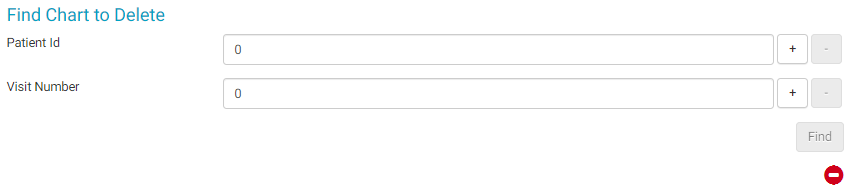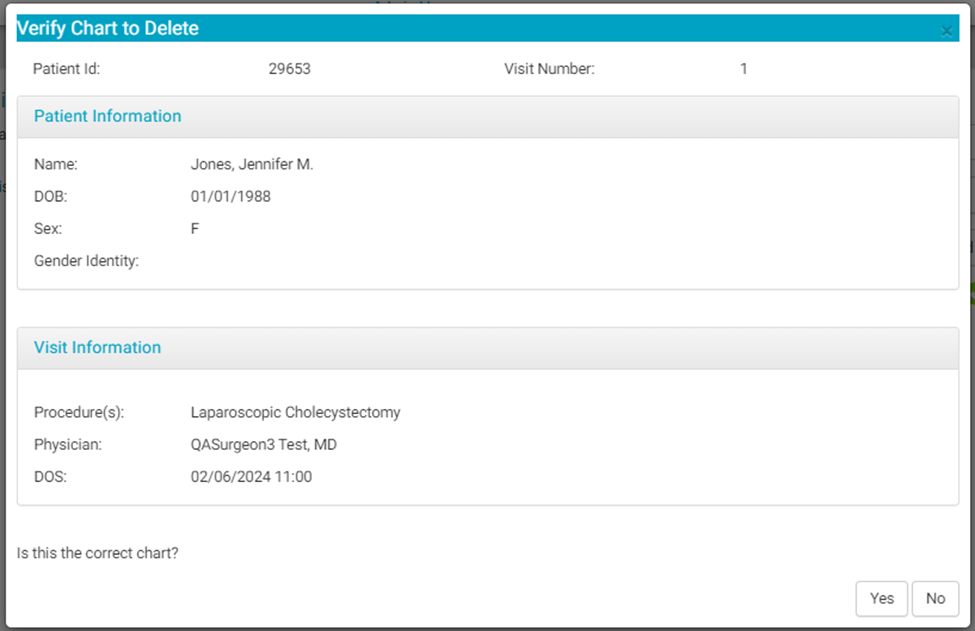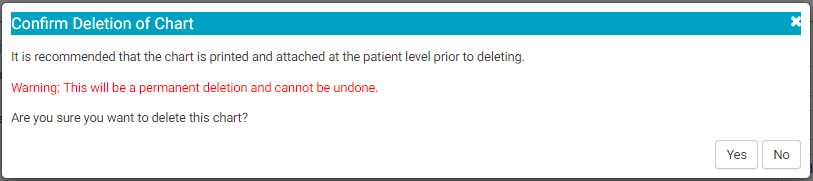Delete Chart
The Delete Chart function deletes only a chart from HST eChart. It does not cancel/delete the appointment in HST Practice Management.
This action is necessary most often during the training period when a chart has been opened in the Live environment accidentally. It can also be used when significant changes have been made to the chart templates and the chart has already been opened but no data has been entered or the user does not wish to save the entered data.
Warning: This process will not save any of the data entered in HST eChart! The data cannot be retrieved!
The Delete Chart function is located in HST eChart in Admin Home. A user must have Center Configuration and Chart Delete permissions to be able to access Chart Delete.
Delete a chart:
- Navigate to the Delete Chart function under Admin in HST eChart.
- Enter the Patient ID and Visit Number for the chart to be deleted.
- Tap the "Find" button.
- A flyout will appear to verify the chart. The flyout contains the Patient and Visit information.
- If the information is correct, tap the Yes button.
- Another final flyout will appear to confirm the deletion of the chart. Remember, the deletion is permanent, and any data deleted cannot be retrieved!
- Tap the "Yes" button to permanently delete the chart and any data it contained.