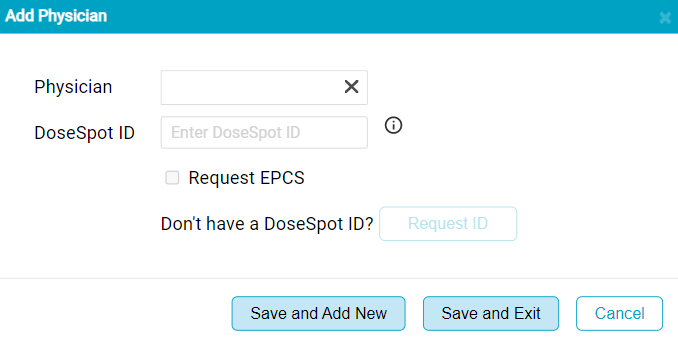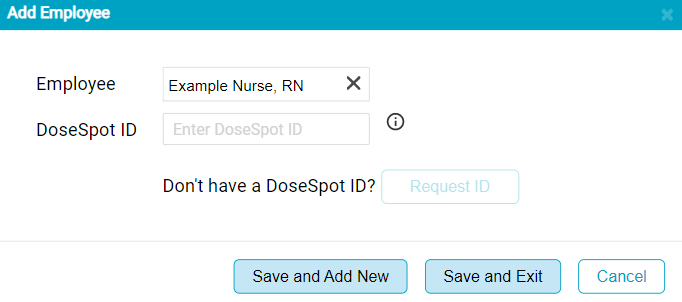e-Prescribers
The e-Prescribers admin page is used to link HST Practice Management User IDs to their corresponding DoseSpot IDs. Users can be linked to existing DoseSpot IDs or a new DoseSpot ID can be generated. Linking the HST Practice Management ID and DoseSpot ID is what allows the user to access the ePrescribe tab in patient charts.
The e-Prescribers admin page in eChart is separate from DoseSpot's admin page. There are certain actions, such as inactivating a user or assigning DoseSpot roles which can only be performed from DoseSpot's admin page. For the most up to date information on using DoseSpot's admin page, please visit the HST Pathways Community and go to the eChart Knowledge Base.
Access to this admin page is granted via the EHR Admin - e-Prescribe Administration permission. Retrieve permission allows a user to access the admin page but not make any changes. Save permission allows the user to update the status of prescribers via the Update Status button. Create permission allows the user to create a linkage between an employee or physician ID and a DoseSpot ID. Delete permission allows the user to remove the link between an employee or physician ID and a DoseSpot ID.
Jump to:
Prescriber
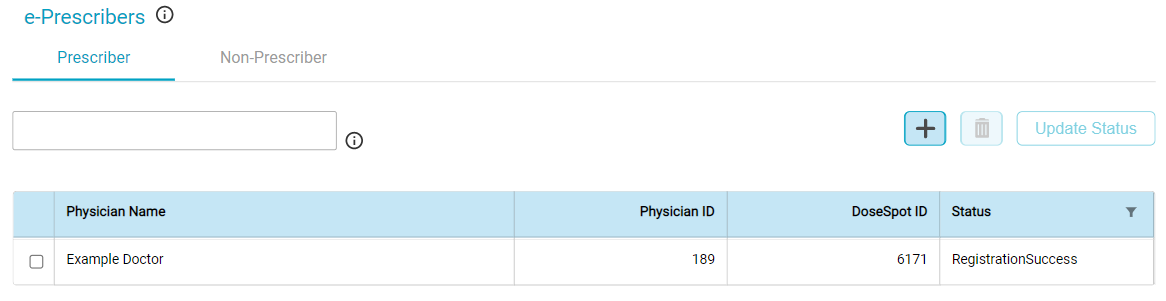
This grid in this tab lists the physicians which have a DoseSpot ID associated with their Physician ID. The grid has columns which display the provider's name, their Physician ID from Practice Management, their DoseSpot ID, and the status of their DoseSpot account. The status reflects where the user is in the account registration and identity verification process. The status can be updated from DoseSpot by tapping the Update Status button.
In order for a user to request an ID to create an account for a physician in DoseSpot, the user must have a DoseSpot ID linked to their employee ID and the user's DoseSpot ID must have the Clinician Admin role assigned. The Clinician Admin role can only be assigned from DoseSpot's admin page.
- Click the + button at the top of the grid. The Add Physician flyout will appear.
- The Physician field is a type ahead search field which searches the Physician table in Practice Management. In Physician field, begin typing the name of the physician to be added. Select the appropriate physician from the search results.
- If the selected Physician already has a DoseSpot ID in your center's DoseSpot clinic, their DoseSpot ID will automatically populate the DoseSpot ID field. Click the Save and Exit or Save and Add New buttons to complete the linkage. Typically, only centers that were early adopters for DoseSpot will have physicians that already have DoseSpot IDs created.
- If a DoseSpot ID need to be created for the physician, determine whether or not the physician will be prescribing controlled substances. If the provider will be prescribing controlled substances, select the Request EPCS checkbox.
- Click the Request ID button to create the physician's profile in DoseSpot. The profile's ID will automatically populate into the DoseSpot ID field.
- In order to create a profile in DoseSpot, the physician's Profile in Practice Management must contain their first and last name, date of birth, address, phone number, and NPI number. If any of the required information is missing a profile will not be created and the user will see an error message in the Add Physician flyout. The error message will list the missing data.
- Click Save and Exit to complete the linkage and return to the Prescriber tab. Click Save and Add New to complete the linkage and begin a new linkage.
Remove a Prescriber's DoseSpot Linkage
Users are able to remove the linkage between a Physician ID and a DoseSpot ID. If the IDs are no longer linked the user will not be able to access the e-Prescribe tab in the patient chart.
Removing a linkage will not inactivate a prescriber in DoseSpot. Inactivating a prescriber can only be done from DoseSpot's admin page.
Non-Prescribers
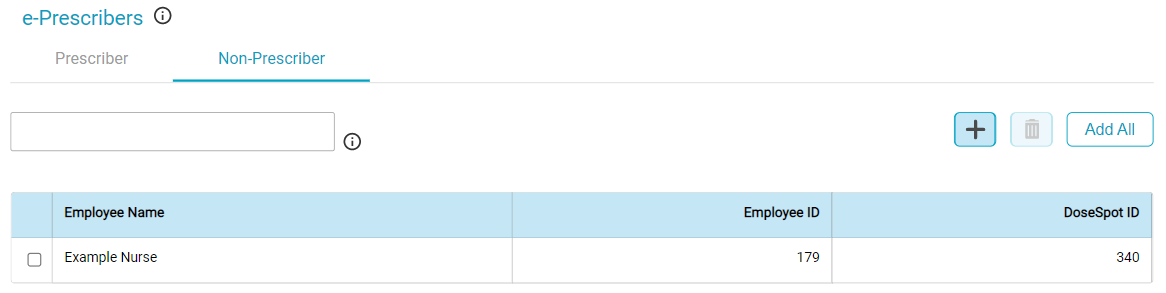
This grid in this tab lists the employees which have a DoseSpot ID associated with their Employee ID. The grid has columns which display the employee's name, their Employee ID from Practice Management, and their DoseSpot ID. There is no Status column in this grid as it is not applicable - non-prescribing users are not required to complete a registration and identity verification process.
Add and/or Link a Non-Prescriber
- Click the + button at the top of the grid. The Add Employee flyout will appear.
- The Employee field is a type ahead search field which searches the Employee table in Practice Management. In Employee field, begin typing the name of the user to be added. Select the appropriate employee from the search results.
- Note - Unlike in the Add Physician flyout if an employee already has a DoseSpot ID it will not auto-populate the DoseSpot ID field as DoseSpot does not support this function. The user adding the Employee linkage will need to manually enter the employee's existing DoseSpot ID into the field. Then tap Save and Exit to complete the linkage.
- If a DoseSpot ID needs to be created for the employee, tap the Request ID button. The DoseSpot ID will automatically populate the DoseSpot ID field.
-
Click the Request ID button to create the employee's profile in DoseSpot. The profile's ID will automatically populate into the DoseSpot ID field.
- In order to create a profile in DoseSpot, the employee's Profile in Practice Management must contain their first and last name, date of birth, address, and phone number. If any of the required information is missing a profile will not be created and the user will see an error message in the Add Employee flyout. The error message will list the missing data.
- Employee must also have a status of “Approved” in the Employee profile.
- Click Save and Exit to complete the linkage and return to the Non-Prescriber tab. Click Save and Add New to complete the linkage and begin a new linkage.
Remove a Non-Prescriber's DoseSpot Linkage
Users are able to remove the linkage between an Employee ID and a DoseSpot ID. If the IDs are no longer linked the user will not be able to access the e-Prescribe tab in the patient chart.
Removing a linkage will not inactivate a user in DoseSpot. Inactivating a non-prescriber can only be done from DoseSpot's admin page.
NOTE: the first user (clinic admin who will add all other users) must be added by HST Pathways. Please connect with your implementation project manager, support, or your client success manager to start this process.