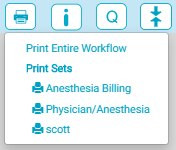Print Sets
Print Sets are a defined set of BLOCs within a chart that the user wants to print together. By designing Print Sets, users can quickly print the desired group of BLOCs with fewer taps.
If the Print Set includes a BLOC that appears more than once in the chart, each instance of that BLOC will be included in the printed Print Set and each instance of the BLOC will print in the order in it appears in the chart.
Print Sets are configured in eChart in Admin Home.
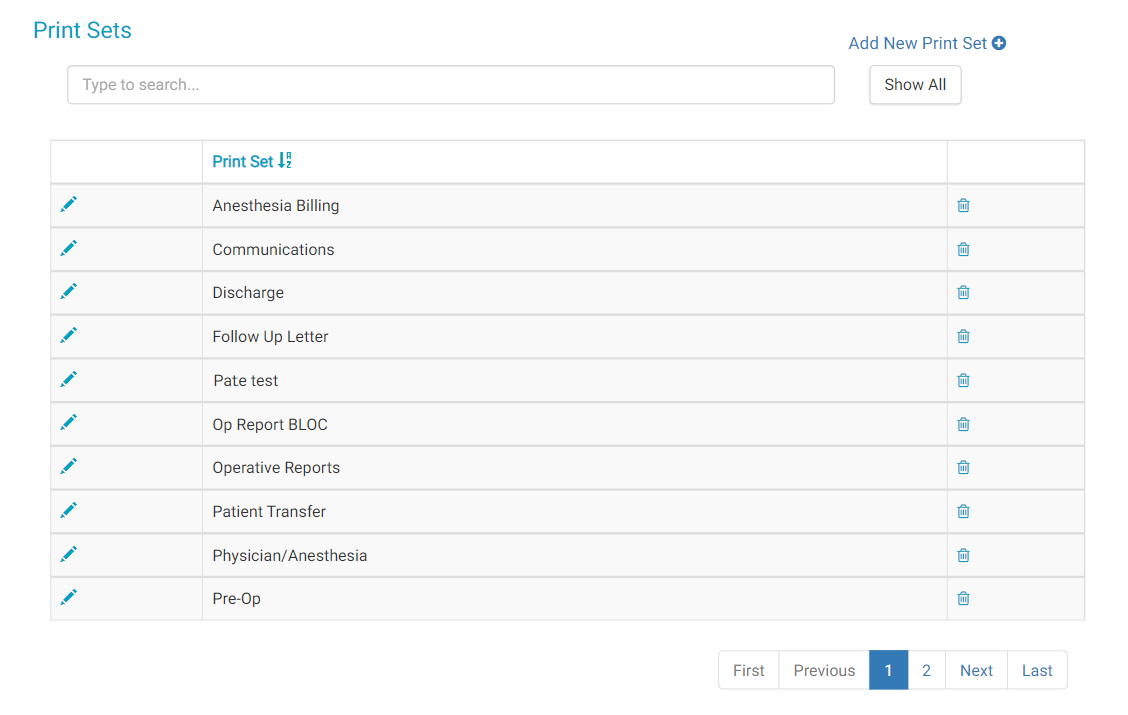
Jump to:
Create a Print Set
- Navigate to the Print Set area of Admin Home.
- Select the “Add New Print Set” button at the top right of the page. The Add New Print Set flyout will appear.
- Enter a name in the "Print Set Name" field.
- If the checkbox for "Print Visit Summary" is selected, then the Current Visit Summary will print once at the start of the Print Set.
- Tap on the
 button to the right of “Print Set BLOCs" header to add BLOCs to the print set. A flyout will appear listing all the BLOCs.
button to the right of “Print Set BLOCs" header to add BLOCs to the print set. A flyout will appear listing all the BLOCs. - The BLOC list can be search by the word(s) in the BLOC name.
- Tap the
icon in the far-right column to add a BLOC to the print set.
- Determine the order in which the BLOCs print by arranging the BLOCs using the arrows.
- Tap the Save Print Set button to save.
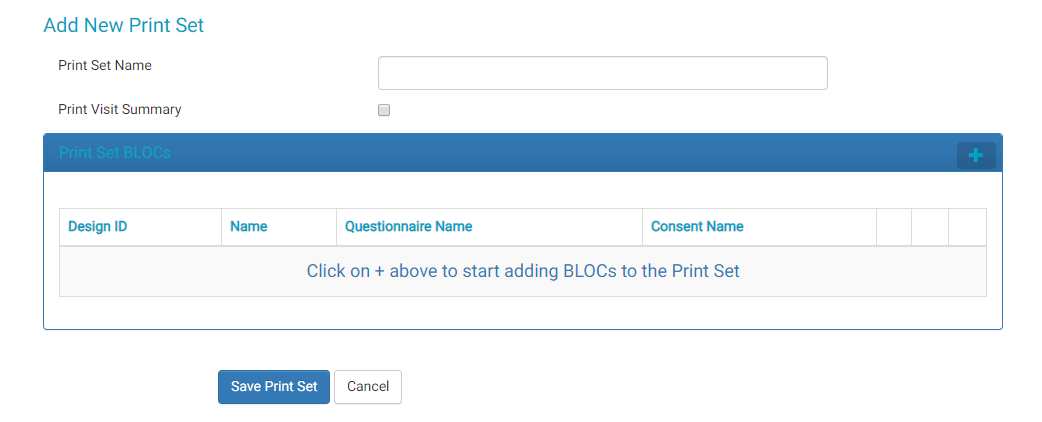
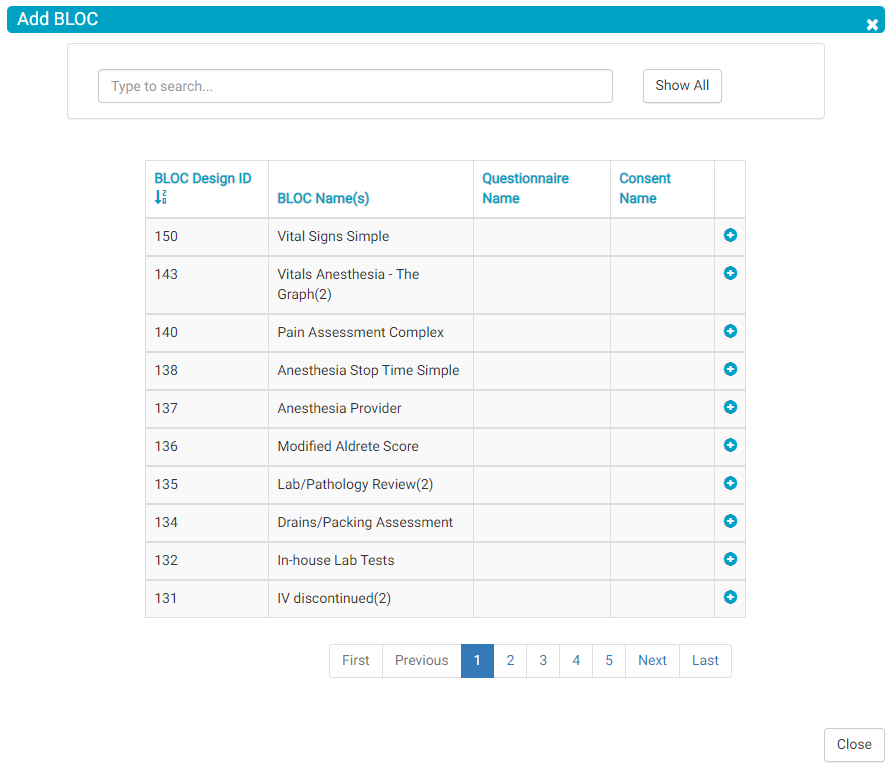
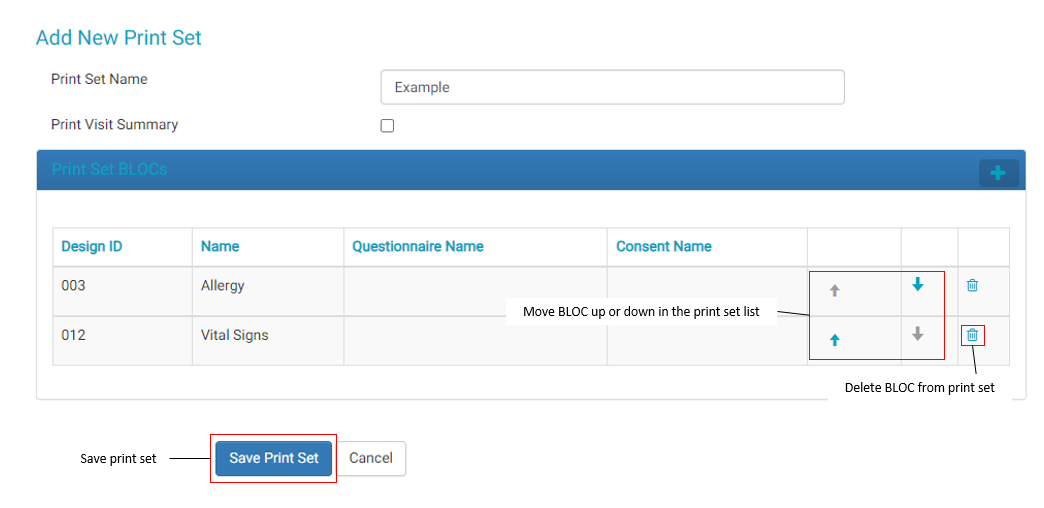
Edit a Print Set
- Navigate to the Print Set page under the eChart Admin menu.
- Tap on the pencil icon to the left of the Print Set name. The Update Print Set page will load.
- Tap the
 button to add another BLOC to the Print Set.
button to add another BLOC to the Print Set. - Edit the order in which the BLOCs appear in the print set list by arranging the BLOCs using the arrows. This order does not affect how the BLOCs print in the print set. BLOCs print in the order in which they appear in the chart.
- Tap the Save Print Set button once all edits are complete.
-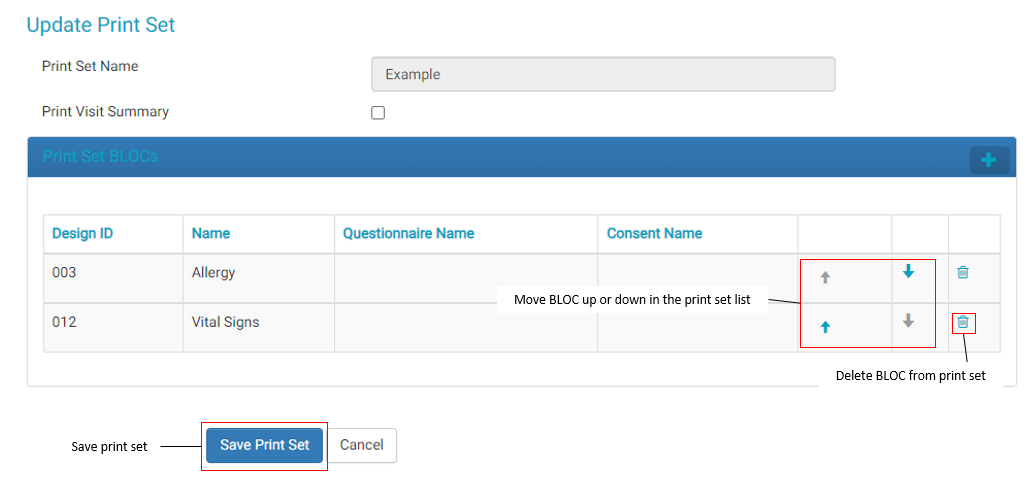
Print a Print Set
A Print Set can be printed from the Chart Home or any workflow that contains one of the BLOCs present in the Print Set. All Print Sets can be printed from the Chart Home page. When printed from a workflow, the Print Set will only include the BLOCs that are in the workflow. When printed from the Chart Home, the Print Set will include all the BLOCs present in the chart. If a BLOC appears more than once in the chart, the Print Set will include each instance of the BLOC.
- From the Chart Home or a workflow in which the Print Set is available, tap the Print icon. A menu will drop down with all available print options.
- Tap the desired Print Set. A print preview of the Print Set will appear in a flyout.
- If the Print Set should be de-identified, check the "De-identify" checkbox.
- Tap Print. A green gear icon will spin as a PDF file is created. Once created, the PDF will be the right of the "De-identify."
 A copy of the PDF is also saved in HST Practice Management under the visit.
A copy of the PDF is also saved in HST Practice Management under the visit. - Tap on the PDF to open it. Print the Print Set from the PDF file window.