Consents
At the most basic level, a Consent Template is a Questionnaire that has a required signature(s). The Questionnaire and the number/types of signatures are configured by the Center in the Consent Template. The Consent Templates can then be inserted in the chart via the Consents BLOC 105. For more information on Questionnaires, see the Questionnaires and Questions topic.
Consent Templates are configured in HST eChart in Admin Home.
Consent Alerts
Consents can be configured to show an alert in the patient header and the Intra-Op Room In BLOC if the consent is not signed. The alert function is attached to the Signature Type in the Consent Template. To make a consent show an alert, select a Signature Types that starts with (A) when configuring the Consent Template. For the alert feature to work, the “Warn if Procedure Consent is not signed in Intra-Op” setting in Center Configuration must be turned on.

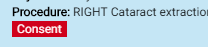
Jump ahead to:
Create a Consent Template
- On the Consent Templates page, tap the Add New Consent Template button. The Add Consent Template page will load.
- Enter a name for the consent in the Name field. When selecting a consent to add to a chart, the consent name is what is displayed on the selection drop-down.
- Select the Questionnaire Template that is to be the body of the consent. For a questionnaire to display in this drop-down, the radio button for Use for Consent must be selected on the Questionnaire Template. Remember: Questionnaires that contain a BLOC scoped question should not be used in a consent.
- Select the Signature Type from the drop-down list. Available signature types are: Facility Consent (Signed by Patient), (A) Procedure Consent (Signed by Patient, Witness, and Physician), Acknowledgment (Signed by Patient and Witness), (A) Authorization & Surgery Consent (Signed by Patient and Witness), Anesthesia (Signed by Patient and Witness), Media Consent (Signed by Patient), Waiver Consent (Signed by Patient and Physician), Physician Consent (Signed by Physician), and Witness Consent (Signed by staff). Remember, Signature Type preceded by (A) are alert types.
- After selecting the Signature Type, signature prompt fields will populate below. Enter text in these fields to overwrite the default signature prompts. The default signature prompt for patients is “Signature of Patient or Personal Representative.” The default for witness is “Signature of Witness.” The default for physician is “Physician Signature.”
- Tap the Save button.
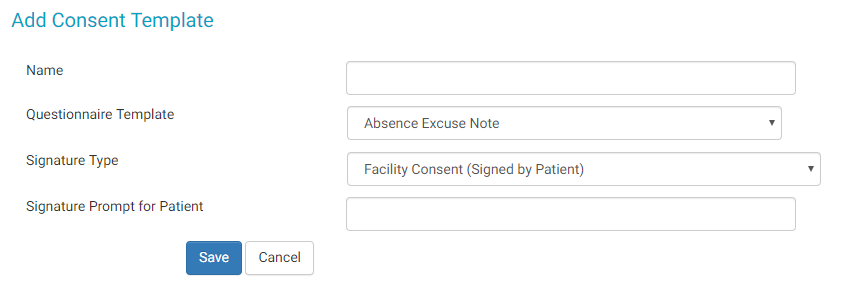

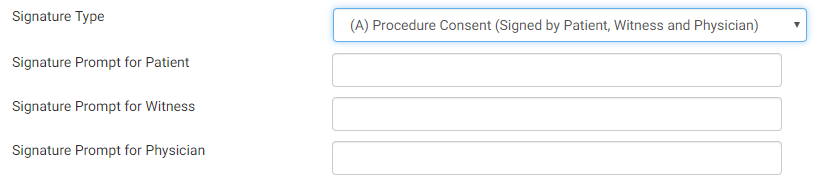
Edit a Consent Template
Note:
Edits to a Consent Template will not affect consents which are already in a chart - regardless of signature status.
If a Consent Template is in a Chart Template, the Chart Template must be republished for the updated Consent to appear in new charts.
- From the Consent Templates page, tap the
 icon.
icon. - The Update Consent Template page will load.
- The Questionnaire Template, Signature Type, and Signature Prompts can be changed, but the Consent Template Name cannot. Make any changes.
- Tap the Save button.
- Remember, if the Consent Template is currently in use in a Chart Template the Chart Template must be republished for the edited Consent to appear.
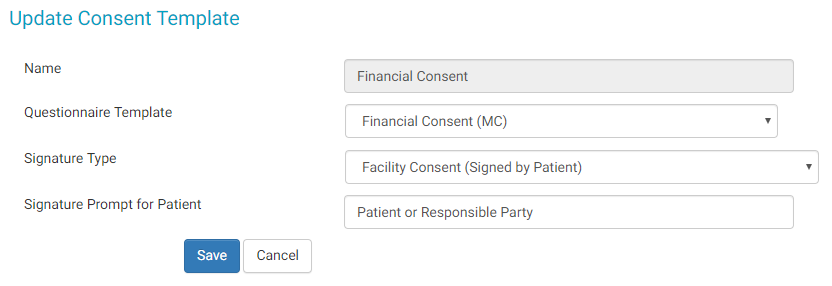
Delete a Consent Template
- Tap the
 icon.
icon. - A flyout will appear prompting the user to confirm the deletion. There is no additional warning if the consent is currently in use in a chart template.

Troubleshooting
The Questionnaire that is to be used in the Consent isn't displaying on the Questionnaire Template drop-down?
- Go to the Questionnaire library and confirm that the "Use for Consent” radio button is selected. If the radio button is not selected, then the Questionnaire will not appear on the drop-down.
The edits made to the Consent Template are not being reflected in the chart?
- Check that the chart templates that contain the questionnaire or consent were published again after the changes were made. Changes to questionnaires/consents that are in a chart template won’t display in new charts until the Consent is re-saved and the Chart Template is published. The Last Published Date for each chart template is in the far-right column of the Chart Templates page in Admin Home.
- Check that the chart was created after the chart template was republished. The create date for each chart is located on the Chart Home page in the bottom right corner.